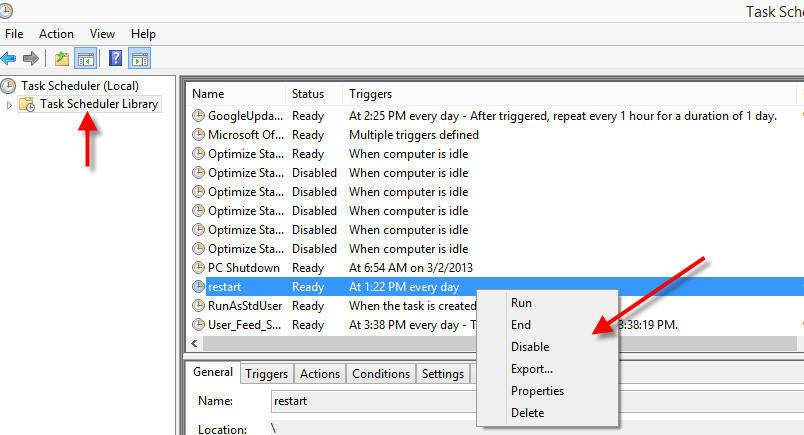Many people always running their computer for some reasons. If the computer continually running then it will be slowdown. So we must refresh the computer every day or at least once a week. Microsoft windows has many default features, scheduled task is one of the important features and using this feature you can restart the computer automatically.
How to create scheduled Task?
Everyone can create the scheduled task to restart their computer by using following steps:
- Go to computer control panel
- Click on System and Security link
- Click on Schedule task under Administrative Tools
- Task Scheduler window will be open click on Create Task
- In Create Task window General Tab enter the Name for Events and Select configure for your windows operating systems
- Move to Triggers Tab and Click to New button
- New Trigger window will be open, here you can select daily or weekly as you wish to restart the computer also select Start date and time then click OK to add trigger
- Move to Actions Tab then click to New button New Action window will be open
- Select Action as Start a program
- In settings area Program/script field select : “C:WindowsSystem32shutdown.exe”
- Add arguments fields add: “-r -f -t 01”
- Start in fields add “C:WindowsSystem32” then click ok to add the Actions
- Move to Conditions Tab here you can enable or disable options as you wish then click OK to add Scheduled Task

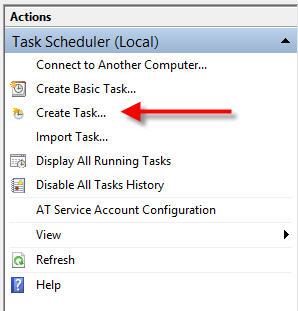
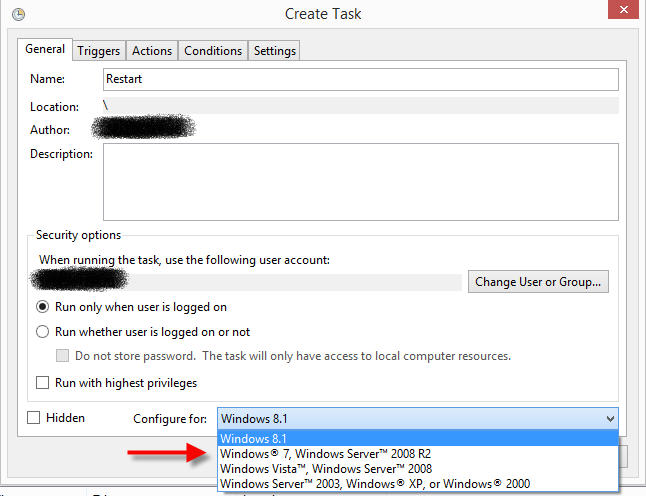
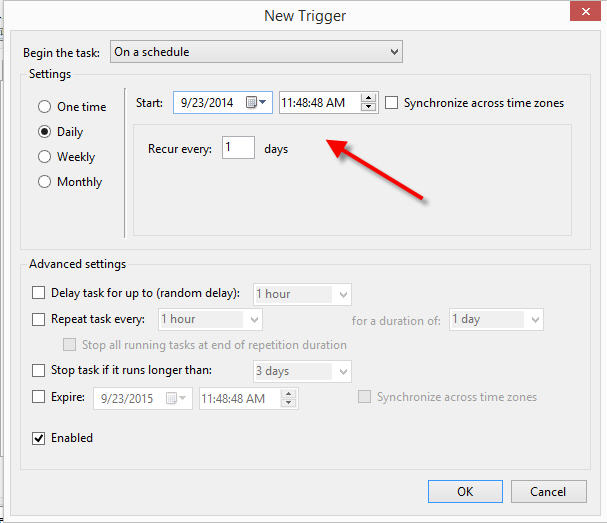
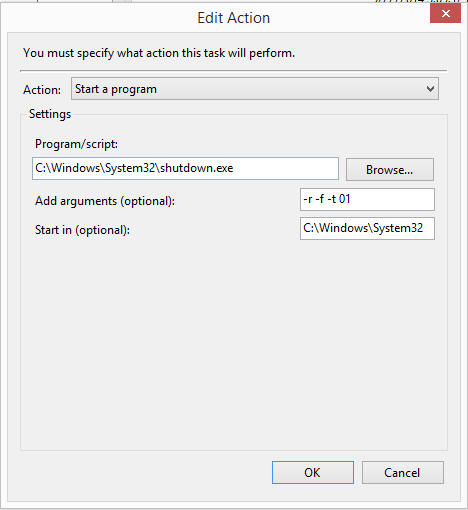
Now your computer ready to scheduled restart. When reaches scheduled time it will be run to automatically restart your computer.
How to remove scheduled Task?
You can also disable or delete this task by doing following steps:
- Select the Task Scheduler Library under Task Scheduler
- All running task will be displayed
- Select your restart task and right click to select Disable or Delete this Scheduled task