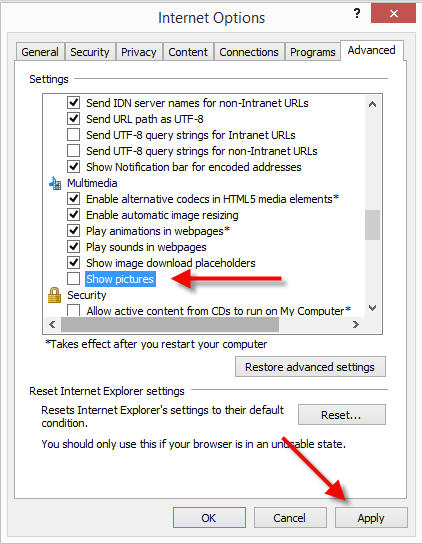Internet is a global library for everyone; anyone can easy to find their solution from information websites. Nowadays website design turned to high level so that many websites used more images for their product related information. This will be slow down for low bandwidth internet users, so that this level user struggle to read information from websites. This post explains about how to hide the images in Mozilla Firefox, Google Chrome and Internet explorer browsers.
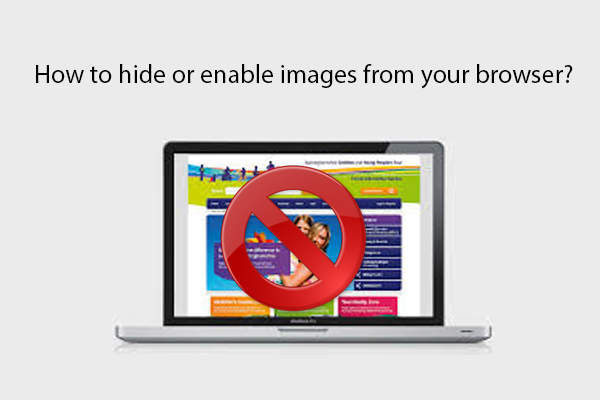
How to hide or show images from Firefox browser?
Image block extension hide or show images in Firefox browsers using this plugin you can read any website without show any images.
- Install the Image block extension in your Firefox Browser
- After installed the extension you must restart the browser
- Now image block toggle button displayed top right corner in your browser
- Just click on Image block toggle button to hide all images
- If you would like to show again all images just click on the same button.
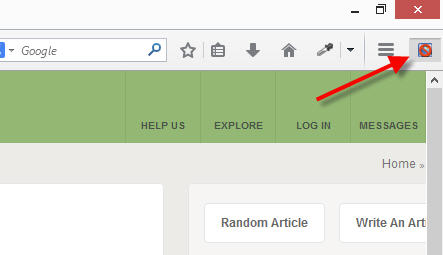
How to hide or show images from Chrome browser?
Image Block extension also block the video images in the Google Chrome browser, using this plugin you can read the article without any struggle.
- Install the Image block extension in your Chrome browser
- After installed the extension you must restart browser
- Image block toggle button will be displayed in your chrome browser top bar
- Click on the toggle button to show and hide the images.
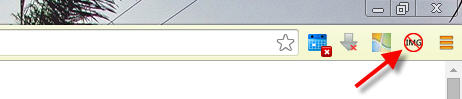
How to hide or show images from Internet Explorer browser?
If you are using Internet Explorer browser, you can hide or show the image without install any extensions. By default internet explorer support this features. You make following necessary settings to use this features.
- Go to Internet Options link by click on the top right corner Gear icons
- Move to Advanced Tab
- Find the Multimedia sections in Settings area
- Unselect the Show pictures options
- Click Apply and OK to hide all images from any websites.