Microsoft excel is most important application for everyone. This application have many useful features, but most of the people don’t aware some important features. In this guide explain about top 10 most important features in excel. Please note this guide prepared based on Microsoft excel 2013. May be other version user interface slightly different.
1. How to use excel Format Painter?
Format Painter is one of the most important feature in excel spreadsheet. You can easy way to format multiple column based on your desired column by doing following steps:

- Select proper formatted column and cells, click the Format Painter link in top menu bar
- Now your mouse cursor will be changed plus and painter icon, than select columns and cells which you need apply format.
- After selected the columns and cells, format will be applied based on existing formatted columns.
2. How to add excel Table Style?
You can rapidly add table’s styles using format as Table features by doing following steps:
- Select entire table which you need to add styles
- Click the Format as Table link in top bar
- Predefined table styles will be appear, you can select as you wish
- Now selected table style will be changed as format table template
- You can also create your own template style by click on New PivotTable Style link
3. How to Freeze excel Column and Row?
You can lock excel sheet first column or first row
- Go to View Tab in tab menu bar
- Click Freeze Panes link, here if you select Freeze first columns link your excel sheet first column will be locked.
- If you would like to lock first row, than you select Freeze Top Row link
- You can unlock by click on Unfreeze Panes link
4. How to create Excel Chart?
You can create excel chart based on excel data’s
- Select the excel data which you would like to create a chart
- Go to Insert Tab and move to charts area
- Here you can select any type of chart such as line chart, pie chart, bar chart
- After select the chart your data will be shows with chart
- If you modified the data in the table chart value will be automatically changed
5. How to add Excel workbook Tab color?
You can add the excel workbook tab color for easy identified the pages

- Right click in the Tab which you would like to add
- Go to Tab Color now color palate will be displayed you can choose any one of color or you can choose your own color by click on More Colors link
- If you would like to remove the tab color just click No color
6. How to Add Duplicate value in Excel Column and Rows?
You can duplicate the value multiple column or row

- Select cell which you would like to duplicate the value
- Click the cells bottom corner and Drag it which you need add the column or rows
- Now duplicate value will be added all column or rows which selected
7. How to create PivotTable in Excel?
Pivot table is used for easy way to calculate excel tables.
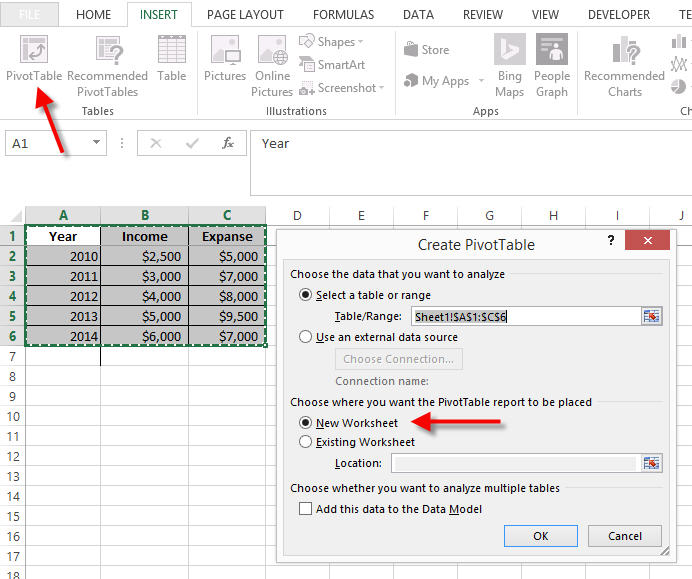
- Select the Excel Tables which would like to add pivot tables
- Go to Insert Tab and click Pivot Table link
- Now create Pivot Table window will be appear
- Selected tables will be displayed in Table/Range field, if you would like to modify you change here.
- Select new worksheet option and click OK button
- Now new worksheet added in your excel workbook
- Go to new work sheet and click on Pivot table chart
- Pivot Table Fields window will be displayed in sidebar
- You can modify anything here as you needs
8. How to remove Duplicate Value in Excel?
You can easily remove the duplicate value in excel table rows
- Select the Table which you need to remove duplicate content
- Go Data Tab and click on Remove Duplicates in Data Tools area
- In Remove duplicates window select only which row you need to remove duplicate values and click OK
- Duplicates value will be removed and alert message will be populated with how many duplicate values removed in the selected row.
9. How to add Subtotal in Excel Table?
Subtotal is important for sales tables, in excel you can add subtotal by doing following steps:
- Select the excel table which need to add sub total
- Go to Data Tab and click on subtotal in Outline area
- In Subtotal window select which column you need to calculate and click OK
- Now subtotal will be added in the tables as per your settings
10. How to Share Excel Workbook?
Basically in same time more than one people can’t open the same excel workbook. Some times more than one people need to work same excel sheet, in this situation we can share the workbook to others
- Go to Review Tab and Click Share Workbook link
- Share Workbook window populated
- Select “All changes by more than one user at the same time” options
- Now your workbook will be shared to other, they can also edit the documents and changes will be merged.


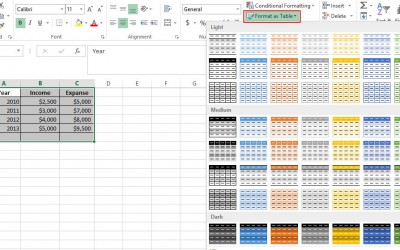
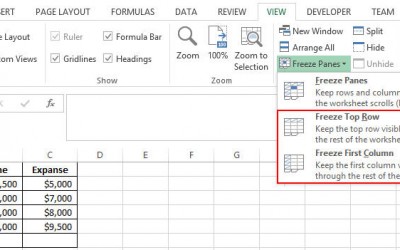
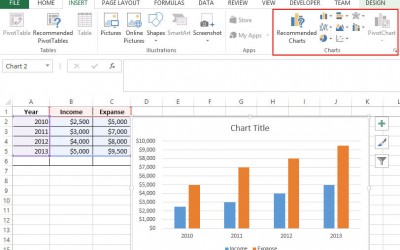
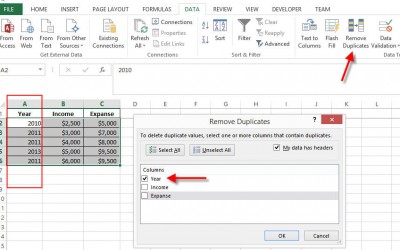
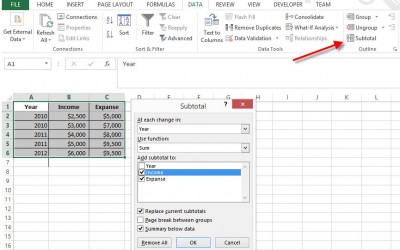
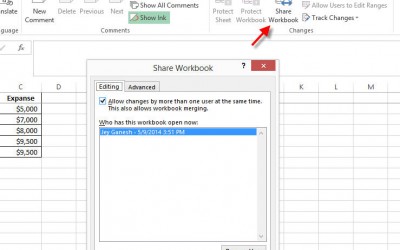
Yes It is a great tutorial , nice excel tips