Many people recording voice from their computer, but some people face the issue about background noise. Because of low grade microphones makes huge background noise while recording, how can you remove the background noise from recorded audios?

Audacity removes background noise
Audacity audio editor helps to remove the unnecessary background noise from any recorded audio by using following steps:
- Download and install the Audacity audio editor desktop tool
- Open the software and import the audio, what you would like to remove the noise
- In Timeline select the part where you would like to remove background noise
- If you would like to remove the background noise complete audio than click on the timeline and select all (Ctrl + A)
- Go to Effects in top menu, then click on Noise Reduction menu
- Noise Reduction window will be open in Step 2 adjust the Noise reduction value, sensitivity and frequency smoothing as your satisfaction
- After adjust the value click on Preview button to hear the audio quality, if you comfortable than you can click on OK button to save settings
- Now your audio background noise will be reduced and you can hear the clean voice
- You can also check the final quality of audio by click on Play button in the Audacity toolbar
- Now export the audio by click on File > Export Audio menu
- Export Audio window will be open enter the audio name (you can use different name for compare the original file)
- Select the audio type and click on Save button

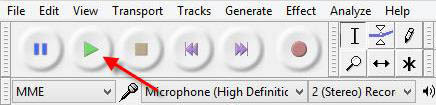
Now clean and noise removed audio will be saved, you can also compare the both voice quality. Still if you feel needs to reduce background noise, again you can do the same steps to reduce the noise.

