Most of the people using Gmail, this is very faster email rather than others. Even though if they using the Microsoft Outlook email client, they can configure Gmail account and will be work on more productive. This email how you can configure Gmail account to Outlook Email client.

Configure Gmail in to Outlook Email client
- Login with your Gmail account
- Go to settings by click on the Gear icon top right-side corner
- Move to Forwarding and POP/IMAP Tab
- Under IMAP Access section select the option Enable IMAP
- And click Save changes to save the settings
- Open your outlook email client
- Go to File -> Account Settings
- Account settings window will be open, in the Email Tab click on New
- Enter the Gmail address and click on the Advanced options and select the option “Let me select my account manually”
- Select the IMAP, in the IMAP settings window will be displayed with Incoming mail, Outgoing server details with port number
- Click Next and enter the Gmail password to configured the setup
- If you face any issues while configure you have to enable the less secure app option on your google account.
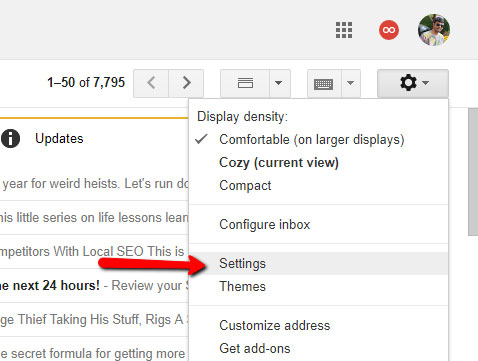

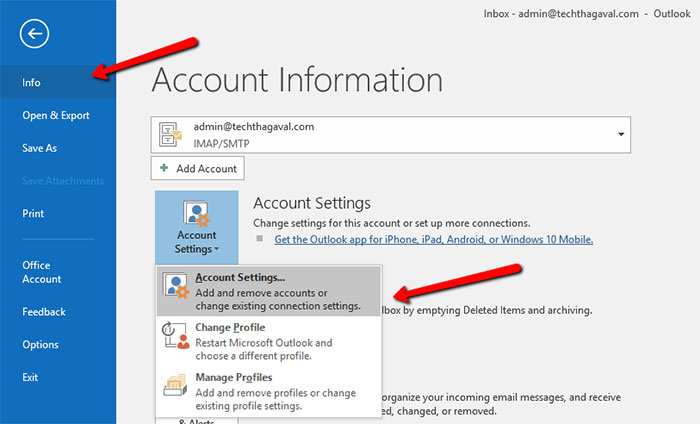
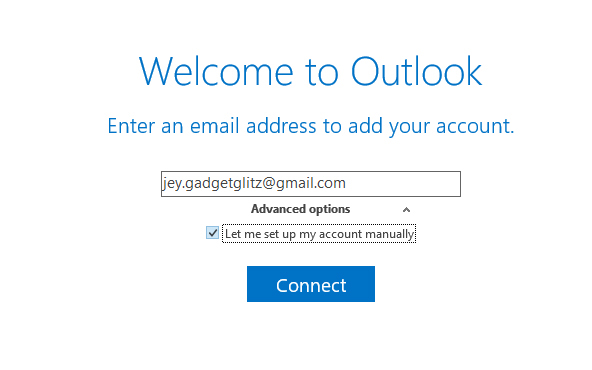

Now Gmail will be configured and all email downloaded in your Outlook email client. Hereafter you can easy to access your Gmail account in Outlook.

