The conversion process of your MBOX file is just a few steps away. With all new MBOX To PST Conversion software from the house of renowned brand-QuickData you can easily migrate from your old client to Outlook. The software converts the entire data residing in your MBOX file and saves it in Outlook PST file format.

It happens often that a user working with email clients like Thunderbird, Pocomail, The Bat!, etc. wants to migrate and start working with Outlook. But this decision seems a difficult one when it comes to migrating the old data in the new client. Since all the above mentioned email clients support the MBOX file format, the data cannot be directly accessed in Outlook. But with the MBOX To PST Converter this task has been made possible. The software converts the complete MBOX file data into PST file format and makes it accessible in Outlook.
Main Highlights Of The Software
The software is very easy to work with and in just 4 easy steps you can convert your MBOX file into PST format. The working of the software is mentioned in the following steps, which will enable you to work with the solution without any issue.
1. Add MBOX file
The Add File option in the software once selected opens a dialog box that prompts the user to browse the MBOX file.
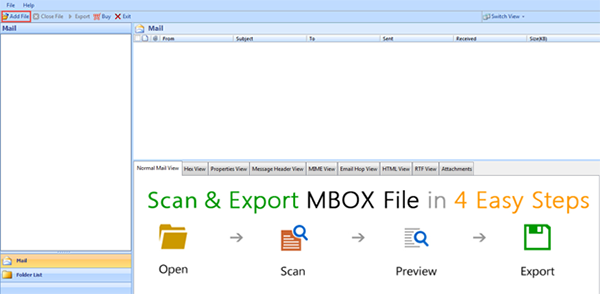
2. Select The Email Client For Conversion
The new dialog box prompts for selecting the email client whose MBOX file needs to be converted. The 2 options that you will get are:
- Default Profile Configured: In case the email client whose MBOX file needs to be converted, then select this option and the MBOX file will be automatically located.
- Select File/Folder From The System: in case the email client is not installed in your system, you can go with is option. This will prompt you to manually locate the MBOX file that has to be converted.
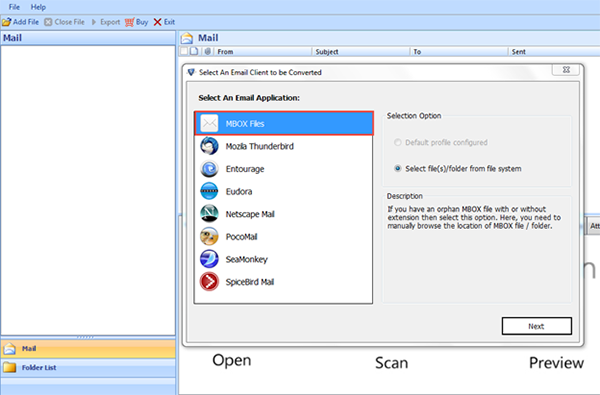
3. Export Data From MBOX File
Once the MBOX file is added, the software prompts you to select the export mode in the software. The two available options are:
- Export All Folder: This option should be selected in case you are looking forward for converting all the emails from all the folders of MBOX file.
- Export Selected Folders: This option is selected in case emails from selective folders of MBOX file need to be converted to PST file format.
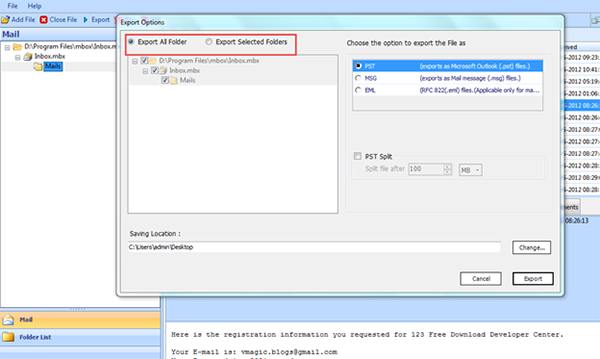
4. Choose Output Option
Choose PST among the three output options mentioned in the software panel. This will convert the MBOX mails into the PST format.
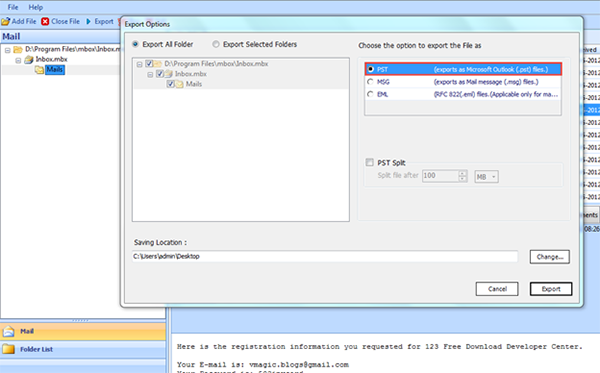
5. PST Split Option
The PST Split option, when selected splits the output PST file into smaller PST files. In case your MBOX file is too large in size, then select the split PST option to split the output PST file.
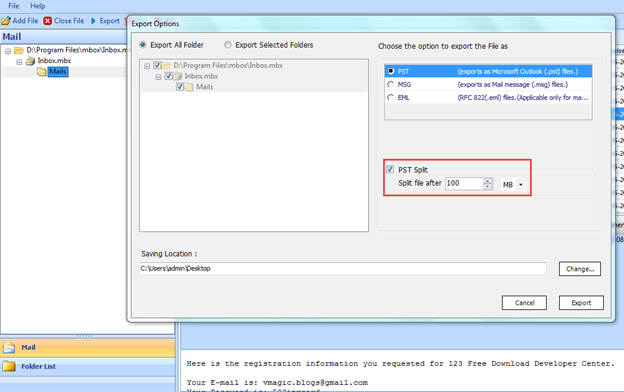
Available Versions Of The Software
Trial/Demo Version
The Trial/Demo version of the software is available from the main website if QuickData for free of cost. The trial version only converts only 25 items per folder of MBOX file.
License Version
Similar to the demo version, the license version of the software can be purchased from the main website of QuickData. The license version can convert unlimited amount of emails from an MBOX file to PST and has no limitation like the demo version.
PROS
- The software gives the option to export selective amount of data
- Exports all emails as well as attachments to PST format
- Split PST option splits output PST file into multiple PST files
CONS
- Does not give a preview of the attachments with mails
- The demo version migrates a limited data to PST format
The Verdict
Based on the overall rating of the software, we would like to rate it at 9.7/10. The software converts the entire emails as well as the embedded attachments in the MBOX file to Outlook PST file without any hassle. It is an efficient product from the house of trusted resources.

