Last week I upgraded my laptop to Windows 10, and since then, I am unable to access a few images. Every time I click the image, an error pops up saying, “Invalid value for the registry.” I need these images urgently to complete a project. What can I do? How can I fix Invalid Value for Registry Error?
Just as the name suggests, the error has something to do with the windows registry. Most of the times, this error occurs when you upgrade to a new windows version. During the process, some images from the photo viewer get left out and don’t update, which explains the error. And when you try opening these images, you encounter “Invalid Value for Registry Error”.

Note: Windows access registry information while installing a new software, opening a program, altering hardware, and other such activities. Whenever we encounter any error, we start interfering with registry information, which can hamper the smooth execution of these functions. Hence, understand the process first and then try making changes in the registry.
It is possible to fix Invalid Value for Registry Error with manual methods and via a photo recovery software.
We suggest backing up this data to avoid losing pictures during troubleshooting.
Methods to Restore JPG/JPEG with ‘Invalid Value for Registry’ Error
- Use a photo recovery software
- Delete registry entries
- Reset photo viewer
- Update graphics driver
- Clear cache of windows store
Solutions
The simplest thing to do before trying all these methods is to open the images in another photo viewer. If you don’t have any other photo viewer application on your computer, then download one from windows store.
After this, right-click the image and choose from options your preferred application. This can sometimes work, hence, saving you from further trouble.
If this method does not work, then here’s how to fix JPEG Invalid Value for Registry Error.
1. Photo Recovery Software Solution
When facing “Jpeg Invalid Value for Registry Error”, users cannot access their photos, this error can lead to permanent data loss. We recommend the use of Stellar Phoenix Photo Recovery Software, download the demo version or buy it from the stellar website to recover your photos, videos & audio files.
- Download the Free Demo Version of Stellar Photo Recovery Software.
- The Stellar Photo Recovery Software will automatically launch. Select the folder you want to recover and click Scan Now. (It will take a few minutes to finish).
- Select the files and click on “Preview” option to view the selected data
- Save recovered images on a location you prefer on your laptop/computer drive using “Recover” option

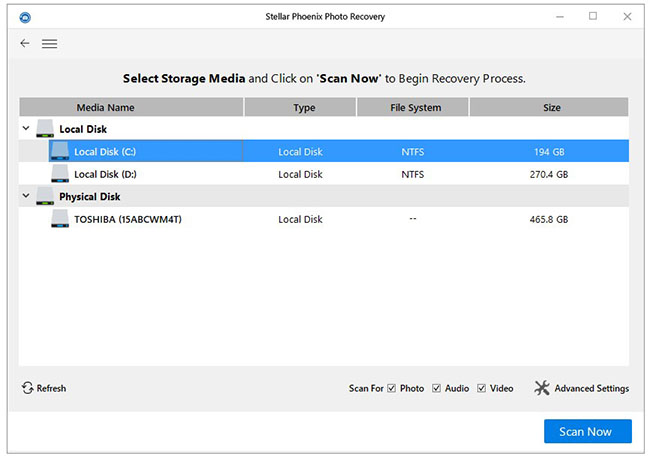
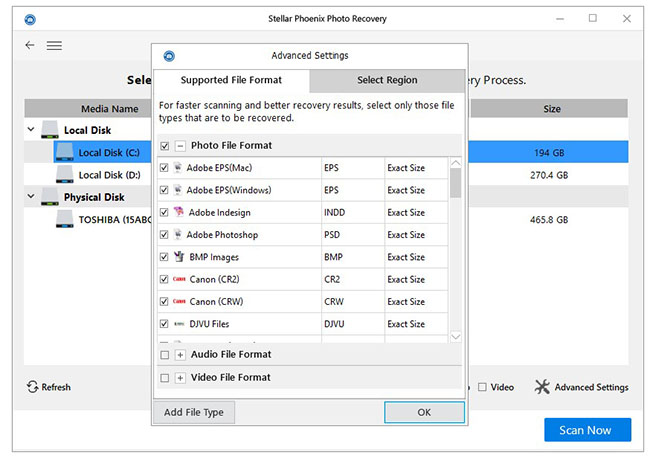

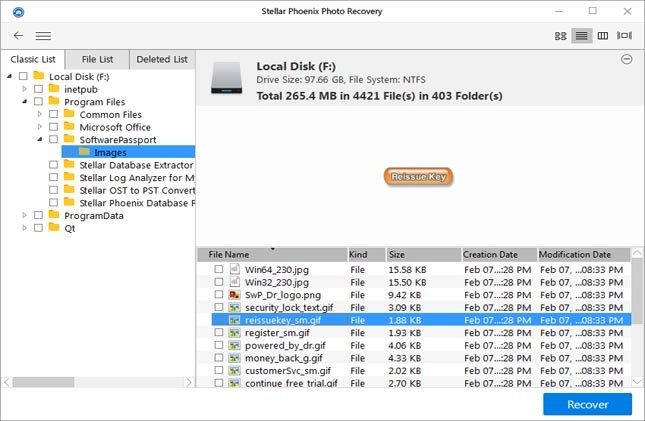
Note: We recommend the use of a separate storage media device to save the recovered data.
After this process is completed, your pictures and other media will be recovered.
2. Delete Registry Entries
Deleting registry entries is not a simple task. That is why it is only suggested for users with some technical knowledge.
- Press windows key + R on your keyboard, then type regedit and hit Enter.
- The registry editor will open. From the left, traverse to –
HKEY_CURRENT_USER\Software\Classes\Local Settings\Software\Microsoft\Windows\CurrentVersion\AppModel\Repository\Families\Microsoft.Windows.Photos_8wekyb3d8bbwe - Under the registry key Microsoft.Windows.Photos_8wekyb3d8bbwe, if you see 8 entries, then you have to delete 4 older ones. And if you see 4 entries, then you have to delete 2 older ones. Check the entries with older version number and proceed towards deleting them.
- However, at this step, you need to first acquire ownership of the registry key – Microsoft.Windows.Photos_8wekyb3d8bbwe. For this, follow below steps:
• Select the older version and right click.
• Choose Permissions from the drop-down.
• From the dialogue box, click Advanced.
• Here click on Change, type Account Name, press Click Names, and hit the OK button.
• Select Replace owner on subcontainers and objects, hit Apply and then OK button.
• Select the account added by you and tick Full Control. Then, hit Apply and OK button. - Now, all you have to do is right-click outdated registry entry and Delete.
- Restart your computer, and the error will be gone.
3. Reset Photo Viewer
- Follow the path – Start > Settings > Apps.
- Find photo viewer and click on it.
- In Advanced Options, you’ll find Reset.
- After you reset the photo viewer, restart your computer for accessing your images.
4. Update Graphics Driver
- In the search box, type Device Manager and open it.
- Under Display Adapters, you’ll find graphics driver.
- Right click on it and select Update Driver.
5. Clear Cache of Windows Store
- Press windows key + R to open the run menu.
- Type WSReset.exe and hit Enter.
- This will open Windows Store, and a message will be displayed saying, “The cache for the store is cleared.”
Note: Clearing cache files can work because it is known that Windows store operations are sometimes affected by cache files. So, this can be the source of error in opening images.
Service Solution
If none of the above DIY methods and data recovery solution work or there are severe errors and hardware issues, then you can opt for professional data recovery services from Stellar Data Recovery. Stellar has experienced data recovery experts who have helped millions of customers to regain access to their inaccessible data. Having said that the company is one of the forerunners in the data recovery industry, and thriving to provide world-class data recovery solutions and services to its customers.
Why Stellar?
Stellar Data Recovery an ISO certified company, it has 15 branches in India also providing a data recovery services and software solutions since 1993. Stellar data recovery has turned out to be the unmatched choice of customers.
Conclusion
It is hassle-free to fix Invalid Value for Registry Error using Stellar Photo Recovery Software and in severe cases, via stellar data recovery services. Stellar Data Recovery offers 100% assurance on a recovery of data, and if it is not possible to recover data due to any underlying circumstances, they have a no charge policy for that.


Nice information about – Invalid Value for Registry Error… not much is available on the net.
Thanks for sharing the information..