Today’s everyone using WhatsApp but typing process is always tedious for all people because if they would like to type more then one sentence, they have to struggle to type. So, people always would like to set up the voice to text on WhatsApp.

Configure Voice to Text message on WhatsApp
Following steps guide you to set up voice to text message on WhatsApp with your own language in Android mobile:
- First, you need to install Gboard Apps on your mobile
- After installed Go to settings -> Language & Input – > Gboard
- In Gboard keyboard settings page select the Languages
- Click on the Add keyboard button
- Here you have to select your language what you would like to include
- After select, your language click on Add button
- Now your languages will be added to your keyboard
- Then open the WhatsApp and select the people or group which you would like to send the message
- Select the cursor on the Type a message area, it will open the keyboard
- Click on the globe icon, it will open the change keyboard window
- Here you have to select your language
- Now the keyboard will change to your selected language.
- Click on the mic icon to speak your message, it will convert into text with your own language.
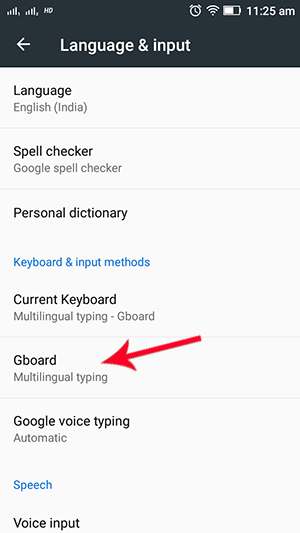
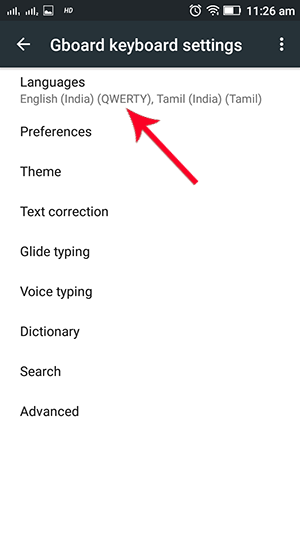
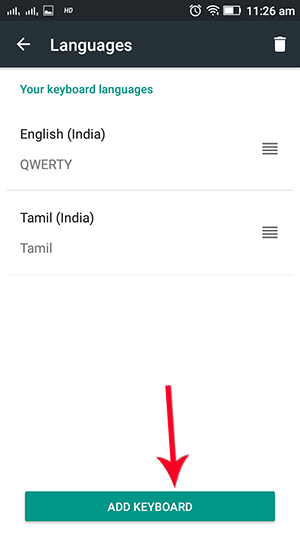
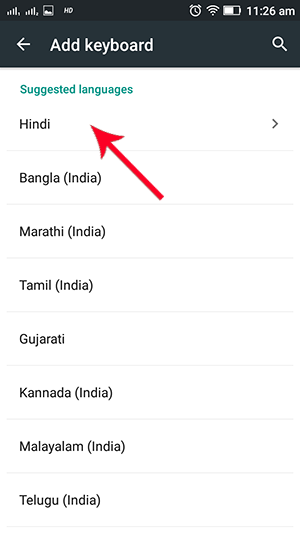
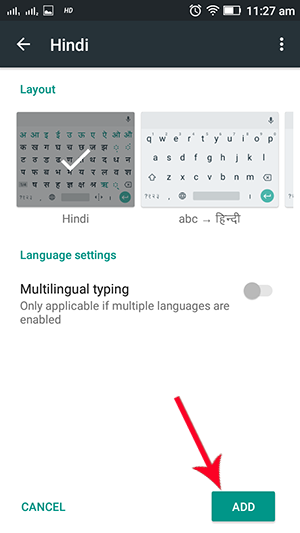
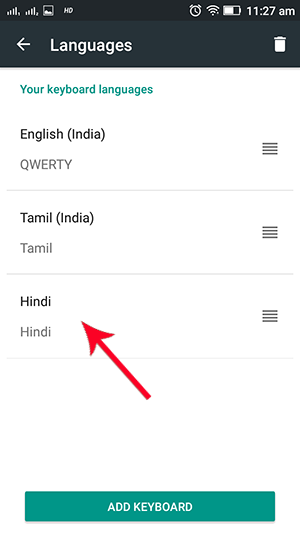
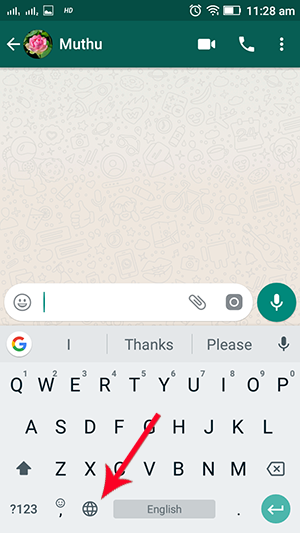
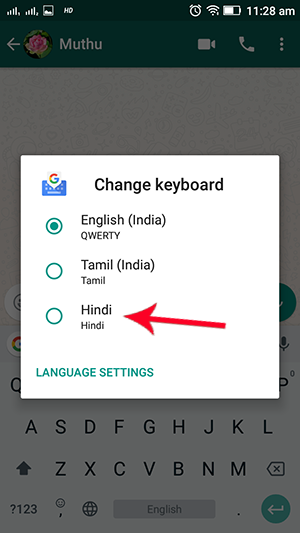

Please be note while converting voice to text message you have to slowly and clearly speak to convert the right message.

