Some website always tracking and save user Geo locations for their census purpose. But some people don’t like to share their location for maintain their privacy. Usually websites first time notify the location tracking information to users, if user allowed to track they will saved user IP address, device details and MAC address. User can stop tracking their Geo location through browser settings in Firefox, Internet Explorer, Google Chrome and Safari
Disable tracking location using Firefox:
1. Go to Options
2. Select the Privacy Tab
3. Under Tracking section, select “Tell sites that I do not want to be tracked” options

4. Click OK to save settings and clear your browser Cache
After cleared your browser cache restart the Firefox browser. Now your Geo location stopped from tracking
Disable tracking location using Internet Explorer:
1. Go to Internet Options
2. Select the Privacy Tab
3. Under Location section, select “Never allow websites to request your physical location” options
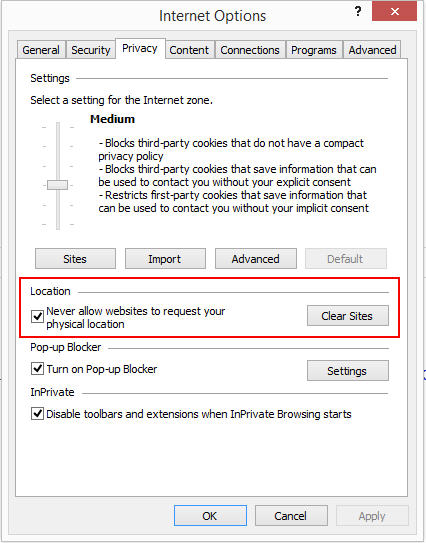
4. Click Apply and OK to save settings and clear your browser Cache
After cleared your browser cache restart the internet explorer browser. Now your Geo location stopped from tracking
Disable tracking location using Google Chrome:
1. Go to Settings and click on Show advanced settings link
2. In Privacy section click Content settings button
3. Under Locations select “Do not allow any site to track your physical location

4. Click Done button to save settings and clear your browser Cache
After cleared your browser cache restart the Chrome browser. Now your Geo location stopped from tracking.
Disable tracking location using Safari (Windows OS):
1. Go to Preferences by click gear icon top right corner
2. Select Advanced Tab and Click on Change settings in Proxies:

5. Internet Properties window will be open select Privacy Tab

6. Under Locations select “Never allow websites to request your physical location” options
3. Click Apply and OK to save settings and clear your browser Cache
After cleared your browser cache restart the Safari browser. Now your Geo location stopped from tracking.

