Web browser notification is one of the best features for companies promote their products, nowadays all modern browser supported this features. Google Chrome also supported desktop notification features; when you open some websites, it will get permission to enable the notification features. If you accept this, it will be enabled the desktop notification in your computer and you will be receiving the notification from that particular website features.
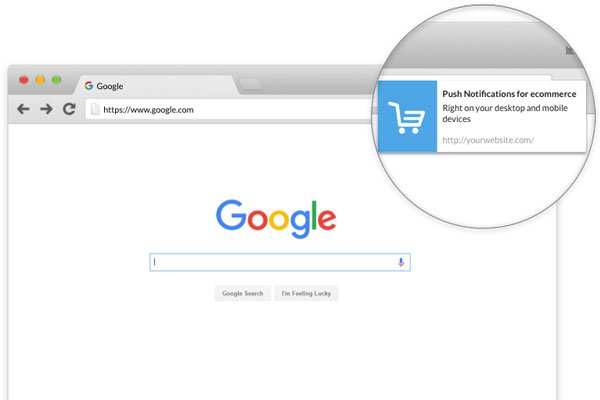
Sometimes this notification will be affect the browser performance, so people don’t like to receiving this notification from their computer for improve the Google Chrome performance. If you would like to remove this browser notification, you can follow the steps to disable this features.
1. Open the Google Chrome browser, go to settings by click on Customize and control Google chrome button
2. Select Settings and move to Show advanced settings link
3. In the privacy section click on Content settings button
4. Move to Notification section, here select the option of “Do not allow any site to show notifications”
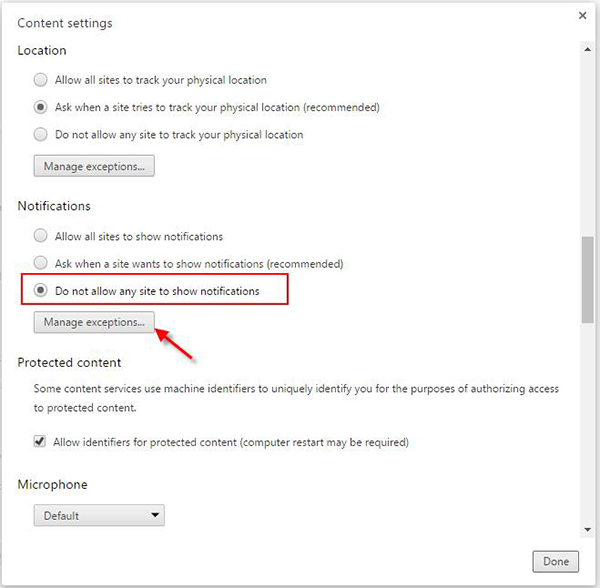
5. Click on Manage exceptions button, in notifications exceptions window block
6. Select the Hostname you would like to block, in Behavior column will be shown Allow and Block option

7. You can Block the website or remove from this list by click on the remove icon than click on Done button to save the settings
8. You can restart the Google chrome browser, now you will not be receive the notification from the particular websites.

