Most of the network computers setup with the dynamic IP’s, sometimes people would like to track the network computers activities. But dynamic IP changing every day so they must setup the static IP for network computers. This post explains how you can setup the static IP for the Windows computers.
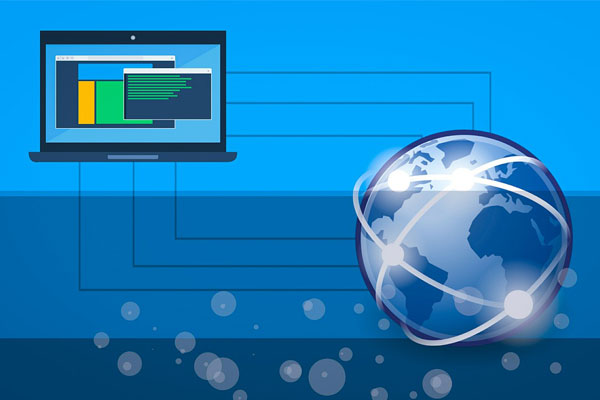
Setup Static IP in Windows Computer
- Open network and sharing center by right click on the computer icon in the taskbar
- Go to change adapter settings in the left sidebar
- Select the Local Area Connection and double click to open the window
- Click on the Details button, it will open the Network Connection Details
- Capture the screenshot of the screen, because we need to setup the static IP using this default gateway and Subnet Mask
- After capturing the screenshot close the window
- Then click on the Properties button
- In Local Area, Connection Properties window Select the Internet Protocol Version 4 (TCP/IPv4)
- Double click to open the IPv4, by default it is selected the “Obtain an IP address automatically”
- You need to select the option “Use the following IP address”
- Then enter the IP address based on the IPv4 address from what you captured the screenshot
- Subnet mas will be automatically filled, then enter the Default gateway and DNS server address then click OK to save settings.
Now your computer IP address setup to static IP, after that you can access and track your computer from any network computers.

