Sometimes people would like to make the sleep mode on the Windows computer if they forgot to turn off the computer. Typically Sleep mode helps to power off the computer if the computer goes to ideal for the particular timing. If you click on the power button windows will be resuming and all application still opened. Windows user can also use the hibernate options but this is not automated process, the user must choose and close the computer. This post explains how to Turn ON and Turn Off the Sleep mode in Windows 7 Computers.
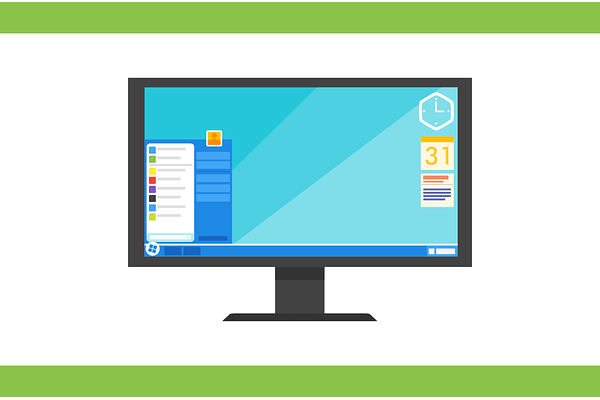
Turn ON Sleep mode to Windows 7
- Open control panel in your computer
- In the Control Panel click on the Power Options
- Then click on the Change Plan settings link in the Balanced option
- In change settings window, select the drop-down option “Put the computer to Sleep” and set to 30 minutes and save the settings.
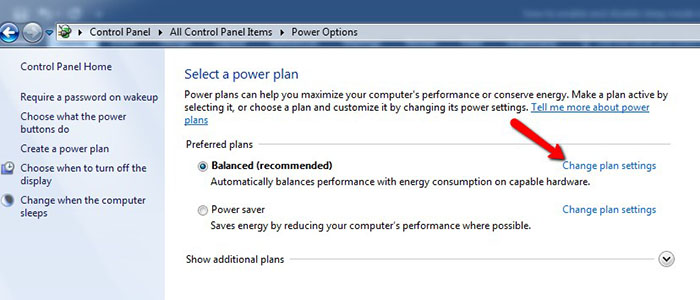

Now your computer will be going to sleep mode, if it is in ideal more than 30 minutes.
Turn OFF Sleep mode to Windows 7
Follow-up the steps same as above and set “Put the computer to Sleep” option as “Never”. After saving the settings your computer will not go to sleep always.
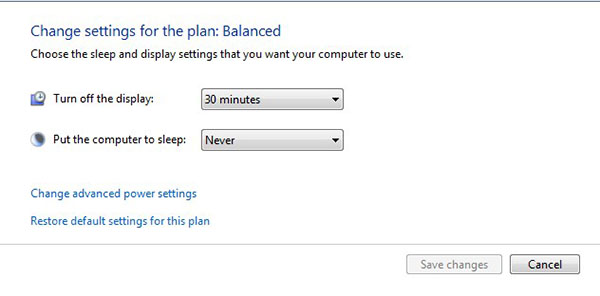


Second step is clicking on Hardware and Sound